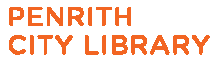Computing and digital photography for the older generation
Gatenby, James2011
Books, Manuscripts
Find it!
Total copies: 1
Available: 1
Place reservation for Computing and digital photography for the older generationThis guide explains in the simplest of terms all you need to know about using your digital camera with your computer. It is suitable for users of laptop and desktop PCs running Windows 7, Vista or XP operating systems
Main title:
Computing and digital photography for the older generation / by Jim Gatenby
Author:
Imprint:
London Bernard Babani 2011
Collation:
118 p. colour illustrations
Contents:
1. Getting started: Advantages of digital photography -- Types of digital camera - the compact camera, the DSLR camera, the bridge camera -- Memory cards -- Batteries -- USB cable -- The computer - laptop or desktop -- The printer - scanning a photographic print -- Software for managing digital photographs - functions of software for managing photos, downloading Windows Live Photo Gallery -- 2. The digital camera: Introduction -- Shooting modes -- Resolution - key points, optical zoom, digital zoom -- The battery and memory card - removing and replacing a memory card, safeguarding images on a memory card, removing and replacing a battery -- Taking a photograph - point and click -- Reviewing a photograph -- Deleting an image from the memory card -- Making a movie with a digital camera -- Working with photographic images -- Bits, bytes and pixels explained -- 3. Connecting the memory card to a computer: Introduction -- Making the connection - built-in card reader, downloading via a USB port, adding extra USB ports, the USB cable, external card readers -- Examining the memory card -- The AutoPlay menu - opening the AutoPlay menu -- Viewing photos in the Windows Explorer - the memory card as a general storage device -- Viewing photos in the photo gallery -- Connecting a camera phone -- 4. Copying photographs and videos to a computer: Introduction -- Using Windows to import photographs -- Checking the saved photographs -- Using the photo gallery to import photos -- The import option on the photo gallery ribbon -- Scanning old photographic prints -- The stored photographic image file - working with photos stored on the hard disc drive -- 5. Viewing photographs and videos on a computer: Locating photos on the hard disc drive - the folders containing the photos, displaying the images as icons, displaying the images as a list with details -- Viewing photographs on the screen - the default photo viewing program, opening a photograph in the default program -- Viewing photographs in a slide show -- Using your photographs as a screen saver -- Viewing video clips on your computer -- 6. A tour of Windows Live Photo Gallery 2011: Introduction -- Launching the Windows Live Photo Gallery -- The photo gallery screen - the photo gallery slide show, changing the icon size, displaying details of photographs -- The photo gallery ribbon - the home tab, the file menu, the edit tab, the find tab, the create tab, the view tab -- 7. Basic editing of digital photographs: Introduction - editing photo information, viewing a single photo when using the edit tab -- The editing tools - auto adjust, the crop tool, undoing editing changes, removing red eye, manual editing with fine tune, the effects group -- The end result -- Making a copy of a photograph - photographs saved as TIFF files -- 8. Further editing of photographs: Introduction -- Further editing features - captions, resizing an image, key points image size, pixellation -- Creating a panoramic view -- Using Windows Paint to add captions - introducing Paint, adding a caption using Windows Paint -- 9. Printing and sharing photographs: Introduction -- Printing a photograph -- Photo printing services - high street printing, online printing services -- Sending photographs with an e-mail - sending a photo e-mail, SkyDrive photo hosting, sending photographs as e-mail attachments -- 10. Managing photos in Windows Explorer: Introduction -- The Windows Explorer - displaying a memory card in the Windows Explorer, examining the photos on the memory card -- Transferring photos using the Windows Explorer - selecting the images, copying the images to the clipboard, pasting the photos to a folder on the hard disc drive, creating your own folders -- Creating a hierarchy of folders and sub-folders -- Dragging and dropping files such as photos -- Useful tasks -- Making secure backup copies of photographs - copying photos to a CD-R or DVD-R -- Tagged images - adding a tag
ISBN:
9780859347297 (pbk)
Dewey class:
779 COM
Local class:
779
Language:
English
BRN:
119271
More Information:
| Location | Collection | Call number | Status/Desc |
|---|---|---|---|
| Penrith | Nonfiction | 779 COM | Available |
Find it!
Total copies: 1
Available: 1
Place reservation for Computing and digital photography for the older generation